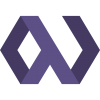I just finished installing Adobe Air on my Ubuntu Linux desktop running a fresh install of the Jaunty 64-bit beta. It was a lot more straightforward than the instructions that Adobe provided here. I found that in my installation of Jaunty, all of the libs that that have you manually download and extract in that article were already present on my machine.
Before we go on, I should note that I had the ubuntu-restricted-extras package installed before I began installing Adobe Air. That package includes the Flash player, but I'm not 100% sure it is needed before installing Air.
UPDATE: According to Antitezo below, the lib32nss-mdns package is needed in order for Air apps to access the internet. I didn't experience this issue because I had unknowingly already picked up this package at some point before going through this process.
First, I went to the http://get.adobe.com/air/ site, and it automatically detected that I was running Linux. I downloaded the .bin file, and then from the terminal I added execution privelages to the file.
chmod +x AdobeAIRInstaller.bin
Since my installation of Jaunty included all the libraries that the Adobe knowledge base article was asking for, I was able to launch the installer as soon as I made it executable. I opted to launch it from the command line.
sudo ./AdobeAIRInstaller.bin
I clicked through the installation process and it finished successfully. I found that I had to take one more step before I could install Air applications, however. This was the final step on Adobe's knowledge base.
sudo cp /usr/lib/libadobecertstore.so /usr/lib32
After that, Air apps installed without issue.
I found that when some air applications are, they leave a .desktop file hanging around on your Desktop. After moving the file to your ~/.local/share/applications directory, the application's launcher should show up in your Gnome menus.
Thought I'm not convinced that a closed-source platform like Adobe's Air is the way to go for Web/Desktop integration, it's nice to at least be able to use Air apps that others have created. Enjoy!